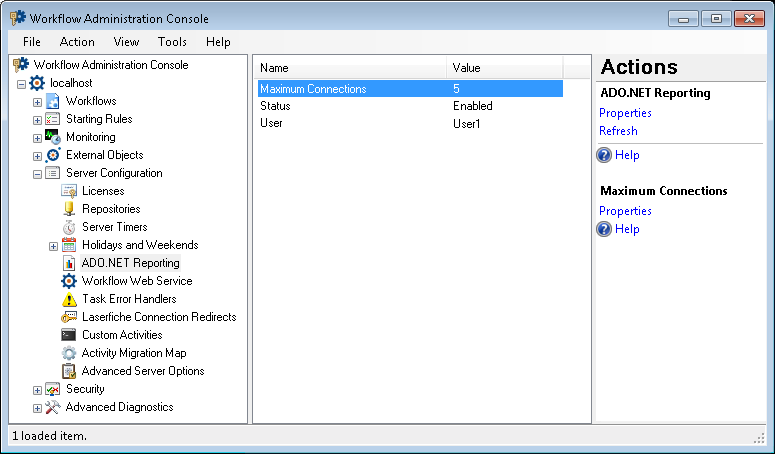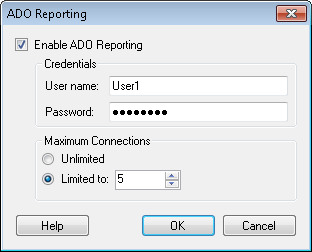ADO.NET Reporting Node
This node, under Server Configuration in the Workflow Administration Console, lets you determine if the Workflow Server allows ADO.NET reporting and how many concurrent ADO.NET connections can be made to the Workflow database.
To open this node
- In the Workflow Administration Console's Console Pane, expand the Server Configuration node.
- Select ADO.NET Reporting. The center Details Pane will show the maximum number of connections allowed, if ADO.NET Reporting is enabled or disabled, and the user that authorized the connection with the Workflow database.
Tip: You can refresh this list to reflect recent changes by clicking the Refresh link below ADO.NET Reporting in the Actions Pane. Alternatively, right-click the ADO.NET Reporting node and select Refresh.
To configure ADO.NET Reporting
- In the Console Pane, select the ADO.NET Reporting node.
- Click Properties in the Actions Pane, or right-click and select Properties.
- In the
 ADO Reporting dialog box,
ADO Reporting dialog box, - Select to Enable ADO Reporting, or clear this option to disable reporting.
- If you enabled ADO Reporting, enter the User name and Password of a Windows user who can connect to the Workflow database.
- If you enabled ADO Reporting, specify the maximum number of ADO.NET connections that can be made to the Workflow database. You can allow Unlimited connections or specify a limit to the number of ADO.NET connections that can be made to the database at one time.
To export the contents of this node in a .csv, .xml, or .txt file
- Select the node in the Console Pane.
- Select View from the main menu.
- Click
 Export Contents.
Export Contents. - In the Export data dialog box, name the exported file.
- Select CSV File, XML File, or Tab Delimited Text File from the drop-down menu.
- Click Save.